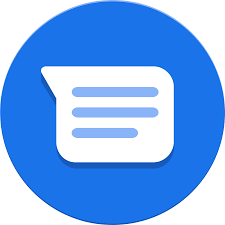
Google has the ability to text from the web with Android Messages. The feature gives users a lot more flexibility in choosing how and where they can carry on conversations. As long as your Android smartphone is powered on, you can text from a desktop computer or even other mobile devices — including iOS products like an iPad if you just open up Safari. Aside from text, you can also send emoji, stickers, and images over the web.
1. Install the latest version of Android Messages
Make sure you have The Latest version of Android Messages installed in your phone as your default texting APP.
2. Go to messages.android.com
On your computer or other device you want to text from go to messages.android.com You’ll see a big QR code on the right side of this page.
3. Open up Android Messages on your smartphone
Tap the icon with three vertical dots at the top and to the far right. You should see a “Messages for web” option inside this menu.
4. Tap “QR code scanner” and point your phone’s camera at the QR code
In less than a second, your phone will vibrate, and the two will be linked up. You should notice your conversations show up in the left column of the browser window. Google says that “conversation threads, contacts, and other settings will be encrypted and cached on your browser.”
And that’s It.
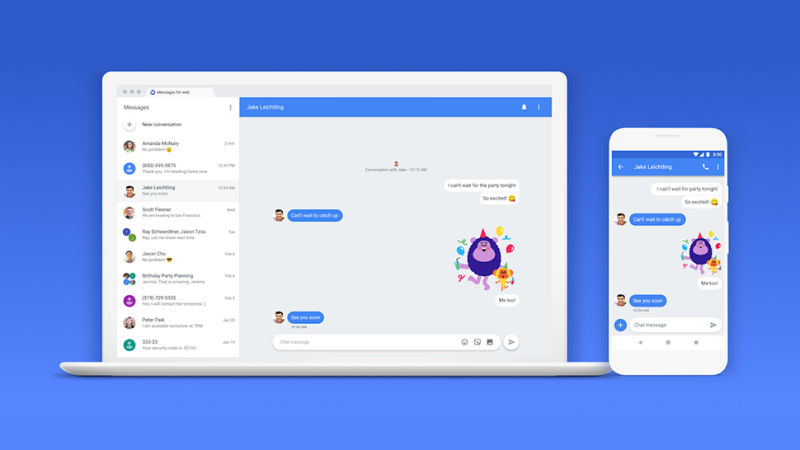
To make sure you don’t have to repeat the QR process, you can keep your computer paired with your phone by enabling “Remember this computer.” There will probably be a pop-up asking if you want to enable that the first time you use the web version of Messages. If you missed it, just go to the settings menu, which you can access from the web version of Android Messages by clicking on the three-dot icon to the right of “Messages.” (Of course, you shouldn’t turn this on if you’re using a public PC that other people can easily access.)
DRAG MEDIA INTO THE ANDROID MESSAGES CONVERSATION
Sending a photo from Android Messages on the web is dead simple. You can either use the attachments icon — to the right of emoji and stickers — or just drag and drop media into the conversation window to send an MMS.
